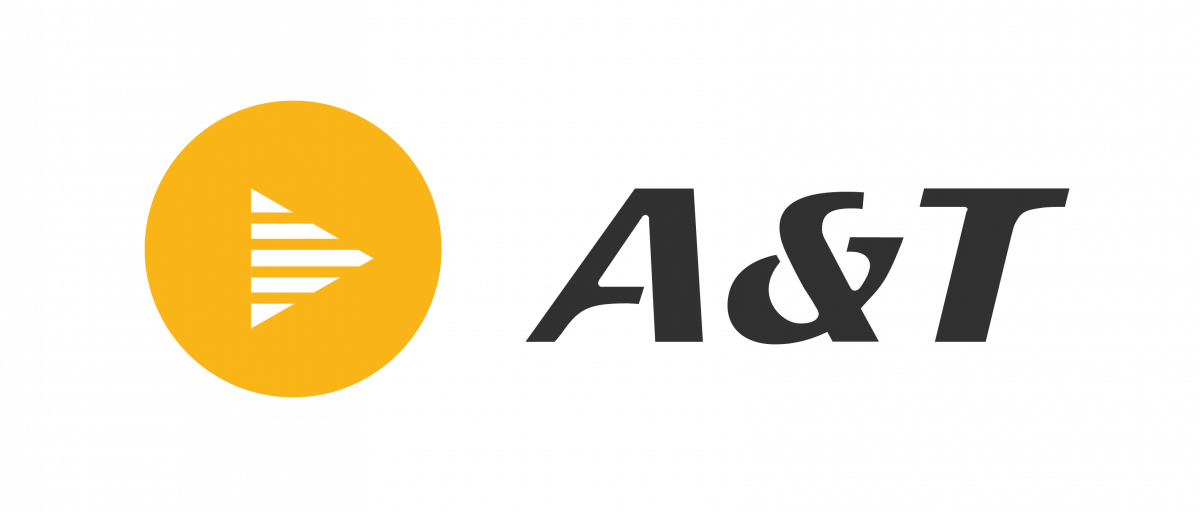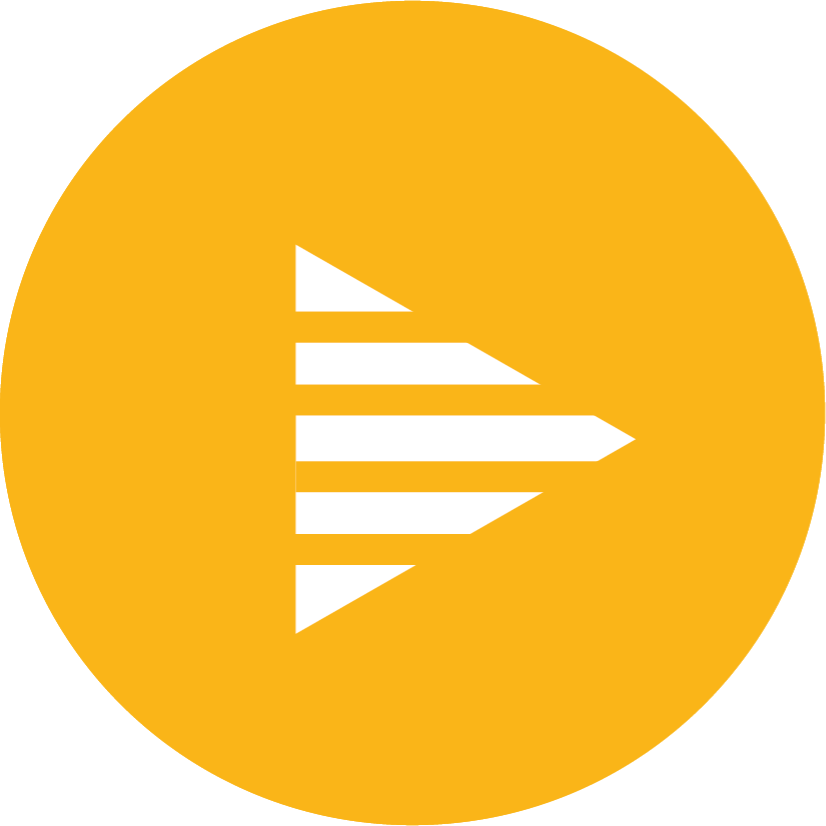VC CAMERAS
KLICK U1
- World’s smallest PTZ camera
- 10x zoom lens that captures every detail
- Wide angle field of view with pan and tilt that covers all people in the room
- Plug and play installation for ease of use
- Compatible with all cloud video conferencing applications
- Full HD video
- 10x zoom
- Enhanced PTZ
- Compatible with all video conferencing applications
- 65° field of view
- Huddle Room
- Class Room
- Conference Room
Frequently Asked Questions (FAQs)
What is the Klick U1 used for?
The Klick U1 is a compact PTZ camera system designed for high-quality video capture in small to medium spaces like huddle rooms, classrooms, and home studios.
Does the Klick U1 support USB connectivity?
Yes, it's a USB small PTZ camera that easily connects to laptops, PCs, or conferencing systems via USB—offering plug-and-play simplicity.
Is the camera suitable for video conferencing?
Absolutely. The Klick U1 functions as a professional video conferencing camera, delivering clear visuals, smooth pan-tilt-zoom control, and excellent performance under varied lighting conditions.
What video resolution does Klick U1 support?
It supports Full HD PTZ camera output (1080p @ 30fps), making it ideal for meetings, webinars, online teaching, and content creation.
Can I control the camera remotely?
Yes. The Klick U1 supports remote PTZ control via IR remote or USB/serial commands, allowing easy adjustment of camera angles during live sessions.
Does it have auto-tracking or presets?
While it does not support AI auto-tracking, it includes multiple preset positions for quick and seamless transitions during meetings or recordings.
Is it compatible with video conferencing platforms?
Yes, it works flawlessly with Zoom, Microsoft Teams, Google Meet, Cisco Webex, and all major BYOD wireless presentation solutions.
What makes Klick U1 different from webcams?
Compared to traditional webcams, the Klick U1 offers pan-tilt-zoom flexibility, higher optical quality, and professional-grade control for a better on-camera experience.
How is the installation process?
It’s quick and easy—simply mount, connect via USB, and use. No complex configuration is required for standard video conferencing needs.
Where can I buy or request a demo?
You can contact A&T Video Networks via the website or email [email protected] for pricing, availability, and demo scheduling.